You've just started studying Japanese and you want to be able to type Japanese on your phone! This tutorial will show you How to add Japanese Keyboard on Android Phones with pictures, step by step.
First Step: Open Settings > Click Additional settings
Second Step: Open Keyboard & input method > Click Gboard
Third Step: Click Languages > Add Keyboard > Then press on "Japanese" if it shows up at the top, or select the "search" icon in the top right and search for "Japanese"
How to switch to Japanese while typing:
When you go to type text anywhere on your phone you'll see a little
"globe" icon in the bottom left. Tap on that icon and it'll change to
Japanese! You can see that it's worked by the text in the spacebar now
saying "日本語".
You can type in Hiragana, Katakana and Kanji. Just start entering the
characters and above the letters, suggestions of what you might want to
type will show up, and that's how you type in Kanji.





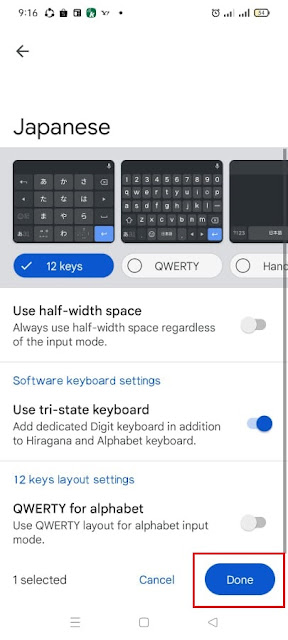


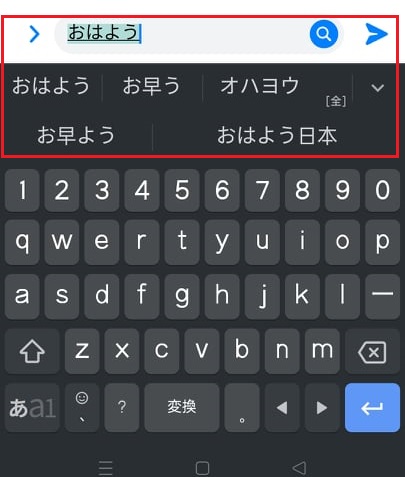
Adding a Japanese keyboard on Android phones is simple and enhances communication. Navigate to Settings, then Language & Input, and GST select Virtual Keyboard. From there, tap on Manage Keyboards and enable the Japanese keyboard. You're all set to type in Japanese effortlessly.
ReplyDeleteIt's great that you're adding a Japanese keyboard! One quick tip: once you've installed it, try switching between keyboards by holding down the spacebar sassa banking details. It makes typing in different languages so much easier.
ReplyDelete